Apps can programmatically identify likely device(s) of app developers.
It's due to the fact that app developers usually install their app many times. And, it's possible to watch for those app installs in Android.
Implementing an app that takes advantage of this requires ZERO permissions.
So, I've created two working proof-of-concept apps: One to programmatically identify developer devices, and one to identify those kinds of apps and stop them. Both are open source and can be found on GitHub, and the later one can be found on Google Play.
I'll explain shortly how this is done.
Imagine, if you are an app developer, then your device(s) can be programmatically identified and have special code ran for them and nobody else will experience the same issue or app changes.
Anonsage. Think. Do. Learn.
Reading isn't free. The cost is opening your mind to a new perspective.
2016-03-02
2016-01-23
Level Up - GitHub: Closing issues via commit messages
GitHub Level Up: Closing issues via commit messages.
TLDR: A commit message with "Fix #1" automatically closes issue #1 when merged in repo.
TLDR: A commit message with "Fix #1" automatically closes issue #1 when merged in repo.
2015-07-05
Level Up - Construct 2: How to use web fonts with the Text object
Just a few steps:
1. Add a Text object to one of your layouts.
2. In the corresponding event sheet, create the event System."On start of layout", then add the action for Text object called "Set web font".
3. Use Google Web Fonts to find a font you like, then click on the icon for "Quick-use". The name/Family of the font will be at the top, and scroll down to find the URL for the stylesheet of where to load the web font from.
More info:
- How to use your own web fonts
- Using web fonts in the Text object
- Manual:Text object
~ Danial Goodwin ~
1. Add a Text object to one of your layouts.
2. In the corresponding event sheet, create the event System."On start of layout", then add the action for Text object called "Set web font".
3. Use Google Web Fonts to find a font you like, then click on the icon for "Quick-use". The name/Family of the font will be at the top, and scroll down to find the URL for the stylesheet of where to load the web font from.
More info:
- How to use your own web fonts
- Using web fonts in the Text object
- Manual:Text object
~ Danial Goodwin ~
2015-05-20
Level Up - Ruby on Rails: How to create a very minimal blog website (two different ways)
As I was refreshing myself with Ruby on Rails, I've decided to share these notes. To follow these steps, you don't actually need to know any Ruby or Rails, but you should have them installed already. I'm using Ruby 2.1.5p273, Rails 4.2.0, Windows 8.1, but these steps are simple enough to do on any version.
I show two different ways to create a very code minimal blog. It also demonstrates the power of of Rails scaffolding.
1. Just run the following commands one after another:
rails new quick-blog
cd quick-blog
rails generate scaffold post title:string body:text
rails generate scaffold comment post_id:integer body:text
rake db:migrate
2. To create a post or comment, make sure that the `rails server` is started. Then, in browser, navigate to `/posts/new` or `/comments`.
3. Done
1. Run `rails new very-minimal-blog`
2. Run `cd very-minimal-blog`, then `rake db:create`
3. Create the model for the posts: Run `rails generate model Post title:string body:text`
4. Run `rake db:migrate`
5. Create a controller for the posts: Run `rails generate controller Posts`
6. In that controller that was just created in `app/controllers/posts_controller.rb`, add some code so that it looks like the following:
class PostsController < ApplicationController
def index
@posts = Post.all
end
def show
@post = Post.find(params[:id])
end
end
7. In `app/views/posts/`, create a new file called `index.html.erb` and add the following code:
<% @posts.each do |post| %>
<%= link_to "Read me", post_path(post) %>
<% end %>
8. Create a way to get to the posts. In `config/routes.rb` add, `resources :posts`
9. In `app/views/posts/`, create a new file called `show.html.erb` and add the following code:
<%= @post.body %>
10. Done. :)
## To create a blog post ##
1. Open Rails console by running `rails console`
2. Run `Post.create(title: "My Title", body: "This is my awesome blog post!")`
## To view the blog ##
1. Start the Rails server by running `rails server`
2. Navigate to `localhost:3000/posts`
~ Danial Goodwin ~
I show two different ways to create a very code minimal blog. It also demonstrates the power of of Rails scaffolding.
Using scaffold
1. Just run the following commands one after another:
rails new quick-blog
cd quick-blog
rails generate scaffold post title:string body:text
rails generate scaffold comment post_id:integer body:text
rake db:migrate
2. To create a post or comment, make sure that the `rails server` is started. Then, in browser, navigate to `/posts/new` or `/comments`.
3. Done
Without using scaffold
1. Run `rails new very-minimal-blog`
2. Run `cd very-minimal-blog`, then `rake db:create`
3. Create the model for the posts: Run `rails generate model Post title:string body:text`
4. Run `rake db:migrate`
5. Create a controller for the posts: Run `rails generate controller Posts`
6. In that controller that was just created in `app/controllers/posts_controller.rb`, add some code so that it looks like the following:
class PostsController < ApplicationController
def index
@posts = Post.all
end
def show
@post = Post.find(params[:id])
end
end
7. In `app/views/posts/`, create a new file called `index.html.erb` and add the following code:
Very Minimal Blog
<% @posts.each do |post| %>
<%= post.title %>
<%= link_to "Read me", post_path(post) %>
<% end %>
8. Create a way to get to the posts. In `config/routes.rb` add, `resources :posts`
9. In `app/views/posts/`, create a new file called `show.html.erb` and add the following code:
<%= @post.title %>
<%= @post.body %>
10. Done. :)
## To create a blog post ##
1. Open Rails console by running `rails console`
2. Run `Post.create(title: "My Title", body: "This is my awesome blog post!")`
## To view the blog ##
1. Start the Rails server by running `rails server`
2. Navigate to `localhost:3000/posts`
~ Danial Goodwin ~
2015-04-13
All apps fit into one of two categories: Entertain or Organize
Testing this post in Medium, mainly because I like the ability for readers to be able to comment each paragraph, rather than just the entire post.
Linkage: https://medium.com/@danialgoodwin/all-apps-fit-into-one-of-two-categories-entertain-or-organize-1196ba3f1c2b
Linkage: https://medium.com/@danialgoodwin/all-apps-fit-into-one-of-two-categories-entertain-or-organize-1196ba3f1c2b
2015-03-21
Computer Programmers are Perfectionists, by necessity
Computer programmers must be perfectionists. If not, then there's another bug and another crash.
Additionally, writing a fully correct program/app requires programmers to be psychics and able to tell the future. Without so, more code breaks down and programmers wouldn't be able to work together, which ties in with having to be able to read minds.
Furthermore, most times there are more possible logical states in a program than there are atoms in the universe. That would take up quite a lot of the brain's working memory. And, each of them have to be thought through.
I'm surprised any program gets finished. Oh, wait, they never actually are. ;)
Anyways, even with all these impossible hurdles and limitless things to do, programmers have been able to come together and get things done. And, it feels good to know a program is finally running and [most] of the obstacles have been overcome.
Sidnote: So, here's where I would introduce my revolutionary new solution, but, of course it's not finished yet. ;b
~ Danial Goodwin ~
Additionally, writing a fully correct program/app requires programmers to be psychics and able to tell the future. Without so, more code breaks down and programmers wouldn't be able to work together, which ties in with having to be able to read minds.
Furthermore, most times there are more possible logical states in a program than there are atoms in the universe. That would take up quite a lot of the brain's working memory. And, each of them have to be thought through.
I'm surprised any program gets finished. Oh, wait, they never actually are. ;)
Anyways, even with all these impossible hurdles and limitless things to do, programmers have been able to come together and get things done. And, it feels good to know a program is finally running and [most] of the obstacles have been overcome.
Sidnote: So, here's where I would introduce my revolutionary new solution, but, of course it's not finished yet. ;b
~ Danial Goodwin ~
2015-03-02
Level Up - Android Dev: How to get started with Robolectric (Android testing)
I'm finally getting around to trying out a few different libraries that claim to make testing Android apps easier. First up is Robolectric.
For this quick walkthrough, I'm going to show how to start from scratch. You'll need no prior knowledge except for how to make a regular Android app.
In my GitHub repo: How to get started with Robolectric
~ Danial Goodwin ~
For this quick walkthrough, I'm going to show how to start from scratch. You'll need no prior knowledge except for how to make a regular Android app.
In my GitHub repo: How to get started with Robolectric
~ Danial Goodwin ~
2015-02-28
Quote: Unthinkable Thoughts
"Just as there are odors that dogs can smell and we cannot, as well as sounds that dogs can hear and we cannot, so too there are wavelengths of light we cannot see and flavors we cannot taste.
Why then, given our brains wired the way they are, does the remark 'Perhaps there are thoughts we cannot think', surprise you?
Evolution, so far, may possibly have blocked us from being able to think in some directions; there could be unthinkable thoughts."- Richard Hamming (source) (lecture source)
~ Danial Goodwin ~
2015-02-13
Level Up - Android Dev: OneTimeAlertDialog = Android AlertDialog that only shows once for a given key
Every single one of my apps need something like this. It's boring to explain in more details what's traditionally needed to make sure an AlertDialog is only shown once. Now, with this OneTimeAlertDialog.java, it's much easier to create new AlertDialogs that are only shown once.
/** Prompt that is only shown once to user. */
OneTimeAlertDialog.Builder(this, "my_dialog_key")
.setTitle("My Title")
.setMessage("My Message")
.show();
For something I use so often, I was surprised to not find a similar project on GitHub. So, I've added it: Android OneTimeAlertDialog
~ Danial Goodwin ~
/** Prompt that is only shown once to user. */
OneTimeAlertDialog.Builder(this, "my_dialog_key")
.setTitle("My Title")
.setMessage("My Message")
.show();
For something I use so often, I was surprised to not find a similar project on GitHub. So, I've added it: Android OneTimeAlertDialog
~ Danial Goodwin ~
2015-02-12
Level Up - Web Dev: How to get started with Polymer
Polymer:
The purpose of this article is to provide the basic information needed for the easiest way to get started with Polymer, including downloading creating a custom Polymer element, and reusing other elements. This article probably could have been split into three separate smaller ones, but I'm opting for a single page that can be used as a "cheat sheet". Most of this information is from the official site, but the difference is that this is shorter guide with many deletions, a few additions, and different organization.
1. There are a few different ways to get Polymer, but the easiest is with Bower, which is a package and dependency manager for many web libraries. So, install Bower if you don't already have it.
2. Create a new directory for your web project, then run `bower init` in it using a console. There will be a few questions, in which you can just press Enter if you don't know what to do yet. This initialization just produces a `bower.json` file, which has settings that can easily be changed later.
3. Install Polymer for the project by running `bower install --save Polymer/polymer`. This will create and fill a new directory `bower_components` with Polymer and its dependencies. Using `--save` will update the `bower.json` file by listing Polymer as a dependency. (Sidenote: To update the components in bower_components, just run `bower update`.)
Now, you can use Polymer in your project. See the section on [How To Create A Polyment Element] for a quick walkthrough on getting a simple app working.
1. Create a new file called `my-element.html` and add the following code. Make sure the import is pointing to the valid location within the bower_components directory that was created in the previous walkthrough.
2. Use your element in `index.html`. Here's a minimal example. Note: The above `my-elements.html` was put in an `elements` directory for some organization.
3. Run the app from a web server so that the [HTML Imports](https://www.polymer-project.org/platform/html-imports.html) work correctly. For example, to run on localhost instead of remote, if you have Python 2, then you can run `python -m SimpleHTTPServer`. If you have Python 3, then you can run `python -m http.server`.
Notes about Polymer elements:
1. Install the element for your web project, for example: `bower install --save Polymer/core-ajax`. The `--save` flag is used to add that element as a dependency to the `bower.json` file. After the optional `save`, the pattern is `/`. The element will be installed to the `bower_components` directory.
2. Use that element in your layout or custom element. An import statement must also be included, for example, to edit the custom `my-element` created in the last section:
3. Run the project and enjoy how easy it is to create modular web apps and site now. If you don't see anything on the page, then make sure that all your imports are pointing to the correct place.
The best way I've found to learn about using new elements is to see the demos and look at the source code for the ones that you like.
There's plenty more details that I haven't included in this article because they weren't vital to the setup process. So, if you have any questions, the official Polymer website is a great resource or I'll be happy to try to answer any questions.
:)
~ Danial Goodwin ~
- A wrapper with syntactic sugar for the new HTML WebComponents W3C spec.
- Allows easy modularization and reuse of HTML/CSS/JS code.
- Creates more readable source files.
- Being actively developed by Google.
The purpose of this article is to provide the basic information needed for the easiest way to get started with Polymer, including downloading creating a custom Polymer element, and reusing other elements. This article probably could have been split into three separate smaller ones, but I'm opting for a single page that can be used as a "cheat sheet". Most of this information is from the official site, but the difference is that this is shorter guide with many deletions, a few additions, and different organization.
Getting Started For The First Time
This is a quick walkthrough for how to get started with Polymer from scratch.1. There are a few different ways to get Polymer, but the easiest is with Bower, which is a package and dependency manager for many web libraries. So, install Bower if you don't already have it.
2. Create a new directory for your web project, then run `bower init` in it using a console. There will be a few questions, in which you can just press Enter if you don't know what to do yet. This initialization just produces a `bower.json` file, which has settings that can easily be changed later.
3. Install Polymer for the project by running `bower install --save Polymer/polymer`. This will create and fill a new directory `bower_components` with Polymer and its dependencies. Using `--save` will update the `bower.json` file by listing Polymer as a dependency. (Sidenote: To update the components in bower_components, just run `bower update`.)
Now, you can use Polymer in your project. See the section on [How To Create A Polyment Element] for a quick walkthrough on getting a simple app working.
How To Create A Polymer Element
In this quick walkthrough, you'll create and implement a simple Polymer element called `my-element`.1. Create a new file called `my-element.html` and add the following code. Make sure the import is pointing to the valid location within the bower_components directory that was created in the previous walkthrough.
2. Use your element in `index.html`. Here's a minimal example. Note: The above `my-elements.html` was put in an `elements` directory for some organization.
3. Run the app from a web server so that the [HTML Imports](https://www.polymer-project.org/platform/html-imports.html) work correctly. For example, to run on localhost instead of remote, if you have Python 2, then you can run `python -m SimpleHTTPServer`. If you have Python 3, then you can run `python -m http.server`.
Notes about Polymer elements:
- The name of the element must have at least one dash `-` in it. (Reason: It's part of the web component spec as to not interfere with official HTML tags.)
- The `noscript` attribute used in the above sample code indicates that it's a simple element with no script, which allows it to be registered automatically.
How To Reuse Other Polymer Elements
First, find some elements with Bower by running `bower search Polymer`. This will show most of the elements that the Polymer team as created. For a curated list of custom elements, check out customelements.io/. For a scrape of GitHub of all the projects that mention "web component", see Component Kitchen. These instructions work for both Polymer elements and regular web components as long as they are registered with Bower, otherwise they'll have to be installed manually.1. Install the element for your web project, for example: `bower install --save Polymer/core-ajax`. The `--save` flag is used to add that element as a dependency to the `bower.json` file. After the optional `save`, the pattern is `
2. Use that element in your layout or custom element. An import statement must also be included, for example, to edit the custom `my-element` created in the last section:
3. Run the project and enjoy how easy it is to create modular web apps and site now. If you don't see anything on the page, then make sure that all your imports are pointing to the correct place.
The best way I've found to learn about using new elements is to see the demos and look at the source code for the ones that you like.
There's plenty more details that I haven't included in this article because they weren't vital to the setup process. So, if you have any questions, the official Polymer website is a great resource or I'll be happy to try to answer any questions.
:)
~ Danial Goodwin ~
2015-01-18
Level Up - Blogger: How to add formatted code to post (with highlighting)
In many of my posts, I like to add code snippets. Blogger doesn't have good native support for displaying code with syntax and line highlighting, so I found a way to add that feature using GitHub Gists and gist-embed project on GitHub.
The following steps can mostly be used with any blog.
Step 1: Include jQuery and gist-embed within your header tags.
Step 2: Add a code element to where you want your Gist code to appear.
Example:
Source:
Nice features also included, but not shown above:
This article was mainly written for myself in the future, but I hope others can benefit from it, as well.
Links:
~ Danial Goodwin ~
The following steps can mostly be used with any blog.
Step 1: Include jQuery and gist-embed within your header tags.
<head> ... <script type="text/javascript" src="//ajax.googleapis.com/ajax/libs/jquery/1.9.1/jquery.min.js"></script> <script type="text/javascript" src="//cdnjs.cloudflare.com/ajax/libs/gist-embed/2.0/gist-embed.min.js"></script> </head>
Step 2: Add a code element to where you want your Gist code to appear.
<code data-gist-id="" ></code>
Example:
Source:
<code data-gist-file="PrimeNumbers.cpp" data-gist-hide-footer="true" data-gist-highlight-line="9,12,35-42" data-gist-id="5789439"></code>
Nice features also included, but not shown above:
- Ability to show GitHub footer
- Remove line numbers
- Load multiple files from a Gist
- Load a signal file from a Gist
- Show only certain lines from a file
This article was mainly written for myself in the future, but I hope others can benefit from it, as well.
Links:
~ Danial Goodwin ~
2015-01-17
Level Up - Android Dev: How to get started with AndroidAnnotations (easy) (and build Chuck Norris app)
AndroidAnnotations is an open source framework for Android. Basically, you provide Java annotations for things, and the framework will auto-generate the necessary boilerplate code so you don't have to write it yourself. Runs at compile-time! (Read: No reflection or startup time impact) And, there's a lot of code AndroidAnnotations saves you from writing manually.
For example, want to run something in a background thread? Annotate the method with `@Background`. Want to run something in the main/UI thread? (rub some bacon on it) Annotate the method with `@UiThread`.
In this article, I provide a quick walkthrough for creating a very simple Chuck Norris facts app. I'll assume that you already have basic Android knowledge (and using Android Studio + Gradle). Then, at the end, I'll explain in more details some issues/gotchas I ran into while using AndroidAnnotations for the first time, and mention other goodies.
Getting started..
For example, want to run something in a background thread? Annotate the method with `@Background`. Want to run something in the main/UI thread? (rub some bacon on it) Annotate the method with `@UiThread`.
In this article, I provide a quick walkthrough for creating a very simple Chuck Norris facts app. I'll assume that you already have basic Android knowledge (and using Android Studio + Gradle). Then, at the end, I'll explain in more details some issues/gotchas I ran into while using AndroidAnnotations for the first time, and mention other goodies.
Getting started..
2014-12-06
Level Up - Android Dev: The default emulator is horrendously slow, use Genymotion!
Many years back when I built and published my first Android apps, I only tested them on the default emulator provided by Google. And, even now, the default emulator is still too slow for my liking. It doesn't allow me to properly test apps. So, I purchased physical devices so that I would never have to touch the Android emulator again.
Genymotion provides a different take on the Android emulator. I've known about it for at least a year, but never got around to trying it because of my really bad experience with the default emulator. I've always heard that it was much faster than Google's implementation, but I didn't think an Android emulator could ever be fast enough for me compared to my physical devices.
I'm always learning something new, and today was finally time for me to learn more about Genymotion and test just how much better it is.
Results: Excellent! So much of a great experience that I had to write this blog post about it! I should have tried Genymotion when I first heard about it, and this is my message to all Android devs to also try it out now!
Sidenote: I was going to compare the default emulator with the Genymotion emulator side-by-side, but it was taking too long to load for me, whereas Genymotion startup was a breeze of fresh air. It runs without any lag. It runs faster than my old API 17 device.
Another great benefit is that Genymotion provides system images for many of the most popular devices, including Samsung Galaxy, Samsung Note, HTC One, Nexus, and more. And, they have a very convenient plugin for Android Studio to launch the emulator.
TLDR: It's fast. I have to make sure I stress that because I didn't believe how fast it would be. Genymotion's Android emulator is much faster and better experience than the default Android emulator.
Here, I even saved enough time to write a quick walkthrough for getting started. ;)
Genymotion provides a different take on the Android emulator. I've known about it for at least a year, but never got around to trying it because of my really bad experience with the default emulator. I've always heard that it was much faster than Google's implementation, but I didn't think an Android emulator could ever be fast enough for me compared to my physical devices.
I'm always learning something new, and today was finally time for me to learn more about Genymotion and test just how much better it is.
Results: Excellent! So much of a great experience that I had to write this blog post about it! I should have tried Genymotion when I first heard about it, and this is my message to all Android devs to also try it out now!
Sidenote: I was going to compare the default emulator with the Genymotion emulator side-by-side, but it was taking too long to load for me, whereas Genymotion startup was a breeze of fresh air. It runs without any lag. It runs faster than my old API 17 device.
Another great benefit is that Genymotion provides system images for many of the most popular devices, including Samsung Galaxy, Samsung Note, HTC One, Nexus, and more. And, they have a very convenient plugin for Android Studio to launch the emulator.
TLDR: It's fast. I have to make sure I stress that because I didn't believe how fast it would be. Genymotion's Android emulator is much faster and better experience than the default Android emulator.
Here, I even saved enough time to write a quick walkthrough for getting started. ;)
- Go to Genymotion.com, click "Get Genymotion".
- Download the free version, you'll have to sign up and confirm your email. (It's quick and it's worth it!)
- Install it along with VirtualBox. For Windows users, they can bundle the two together in the download. For other, you'll have to install VirtualBox separately.
- If you try to run it now, you might get an error that says "genymotion virtualization engine not found. Unable to load VirtualBox engine". So, just restart your computer and that fixed it for me. Some others had to enable the virtualization feature in the BIOS.
- Run! Fast!
- Now, you can click run in Android Studio and you will see an option to load the app in the Genymotion emulator that is running.
Bonus: How to Install the Genymotion Plugin for Android Studio (and, the first time you click on the installed plugin button, you'll have to add the path to where you installed it. Windows default is "C:\Program Files\Genymobile\Genymotion". Mac default is "/Applications/Genymotion.app")
~ Danial Goodwin ~
2014-12-05
Level Up - Android Studio: How to Boost Productivity By Auto-Generating Getters and Setters
A best practice in Java is to encapsulate field variables by making them private and creating a "getter" and "setter" for each of them, as needed. Doing this with many fields can be a lot of boilerplate code to write. But, thankfully, modern IDEs, like Android Studio provide ways to auto-generate code so that you don't have to manually write it.
For example, if you have a class like the following:
public class MyClass {
private int mId;
private String mName;
}
Instead of manually writing each accessor (getter) and mutator (setter), go to the menu and click Code->Generate.. (hotkey `alt+insert), then choose the "Getter and Setter" option.
Done. That was fast. And, it will be just as fast with 20+ fields also.
But, wait! By default, Android Studio will include that "m" prefix (stands for "member" variable) in each of the generated method names, so you'll have method names like "setmId" and "getmId". There is a quick permanent fix for this also!
Go to File->Settings->Code Style->Java->Code Generation, then type a single "m" into the "Field", "Name prefix" field. Hit apply, then you are gone. All future code generations will take those "m" prefixes for field into account. Here's a screenshot to what this sentence means visually.
That's it for this post. There are lots of other useful code generators also. If you are doing mindless work, it's probably been automated (or should be). ;)
~ Danial Goodwin ~
For example, if you have a class like the following:
public class MyClass {
private int mId;
private String mName;
}
Instead of manually writing each accessor (getter) and mutator (setter), go to the menu and click Code->Generate.. (hotkey `alt+insert), then choose the "Getter and Setter" option.
Done. That was fast. And, it will be just as fast with 20+ fields also.
But, wait! By default, Android Studio will include that "m" prefix (stands for "member" variable) in each of the generated method names, so you'll have method names like "setmId" and "getmId". There is a quick permanent fix for this also!
Go to File->Settings->Code Style->Java->Code Generation, then type a single "m" into the "Field", "Name prefix" field. Hit apply, then you are gone. All future code generations will take those "m" prefixes for field into account. Here's a screenshot to what this sentence means visually.
 |
| So easy to save a lot of time with Android Studio |
That's it for this post. There are lots of other useful code generators also. If you are doing mindless work, it's probably been automated (or should be). ;)
~ Danial Goodwin ~
2014-11-17
Level Up - Android: How to Root Nexus 4 on Android Lollipop 5.0 (Easy)
In my last post, I explained how to flash Android Lollipop 5.0 system image to Nexus 4. After I did that to my own device, the next thing I did was root it, using fewer steps than that other post. ;)
This will be a quick walk-through for the steps I took to root my Nexus 4. These directions are extended from the site with the great "CF-Auto-Root" tool that we will use.
Prerequisites:
Walk-though for rooting the Nexus 4:
~ Danial Goodwin ~
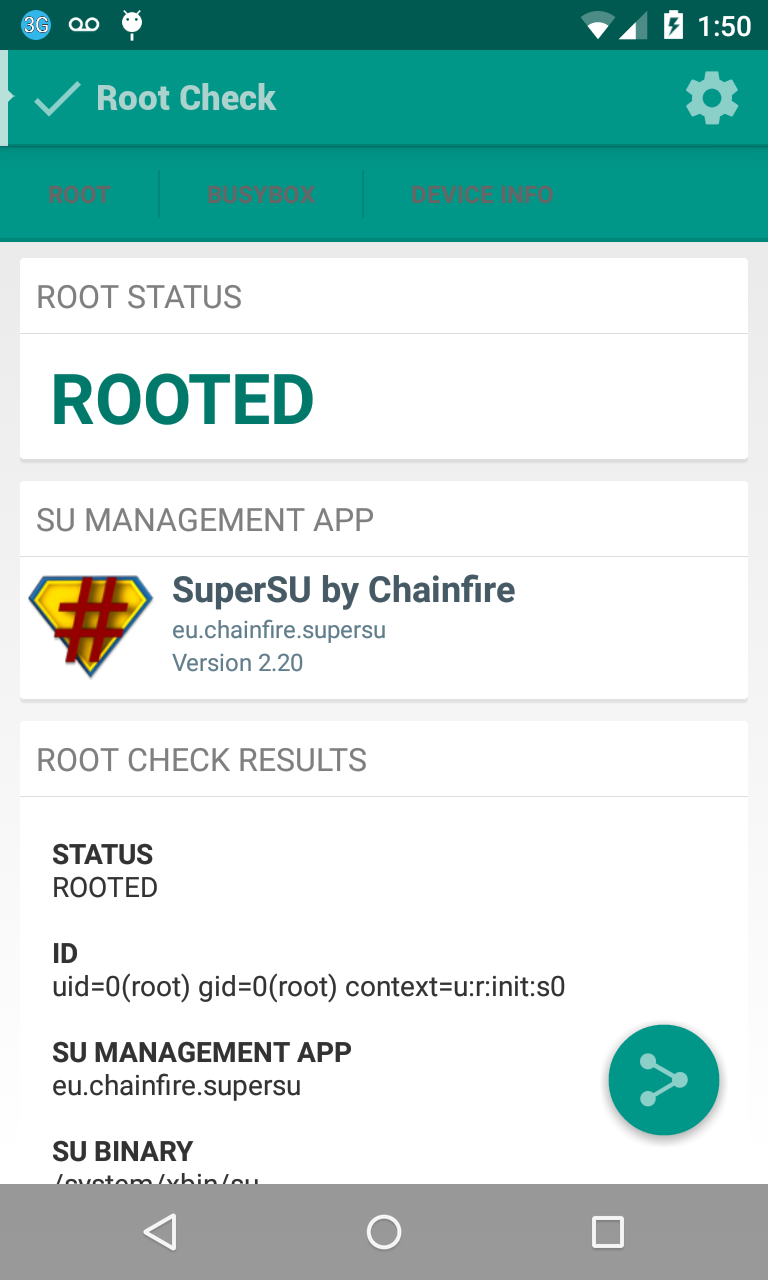 |
| Rooted Nexus 4 on Android Lollipop 5.0 |
This will be a quick walk-through for the steps I took to root my Nexus 4. These directions are extended from the site with the great "CF-Auto-Root" tool that we will use.
Prerequisites:
- I assume that your bootloader is unlocked. If not, please see my previous post for how to unlock the bootloader.
- I assume you have `adb` added to your environment variable PATH. If not, please see my previous post.
- I assume you are running Windows, but Max and Linux users will be able to use these general directions also.
Walk-though for rooting the Nexus 4:
- Download the LGE Nexus 4 Android 5.0 file from http://autoroot.chainfire.eu/#fastboot
- Unzip the file. You should see two folders and three files in that folder, one should be called "root-windows.bat".
- Connect your Nexus 4 device to computer, then run `adb reboot-bootloader` in your computer's terminal. This will bring your device to the "fastboot" mode.
- Make sure again that your bootloader is unlocked before proceeding (label found at bottom-left).
- Open your computer's terminal to where you downloaded and unzipped the file, and run `root-windows` (Mac and Linux users use your own variant). You should see a red Android if the process is working.
Congrats! When the script is done, it will reboot your device and your Nexus 4 will be rooted!
This process will install the Root Check app so that you can verify a successful root.
More info:
- I didn't have any trouble using these directions for rooting my Nexus 4, so if you have any troubles with the steps, then I'll try to help in my limited capacity.
- Previously, when I was running Android 4.4 rooted, I used ES File Explorer to browse the root directories. But, it didn't work in Android 5.0, so instead I am now using the Root Browser app successfully.
~ Danial Goodwin ~
Subscribe to:
Posts (Atom)
