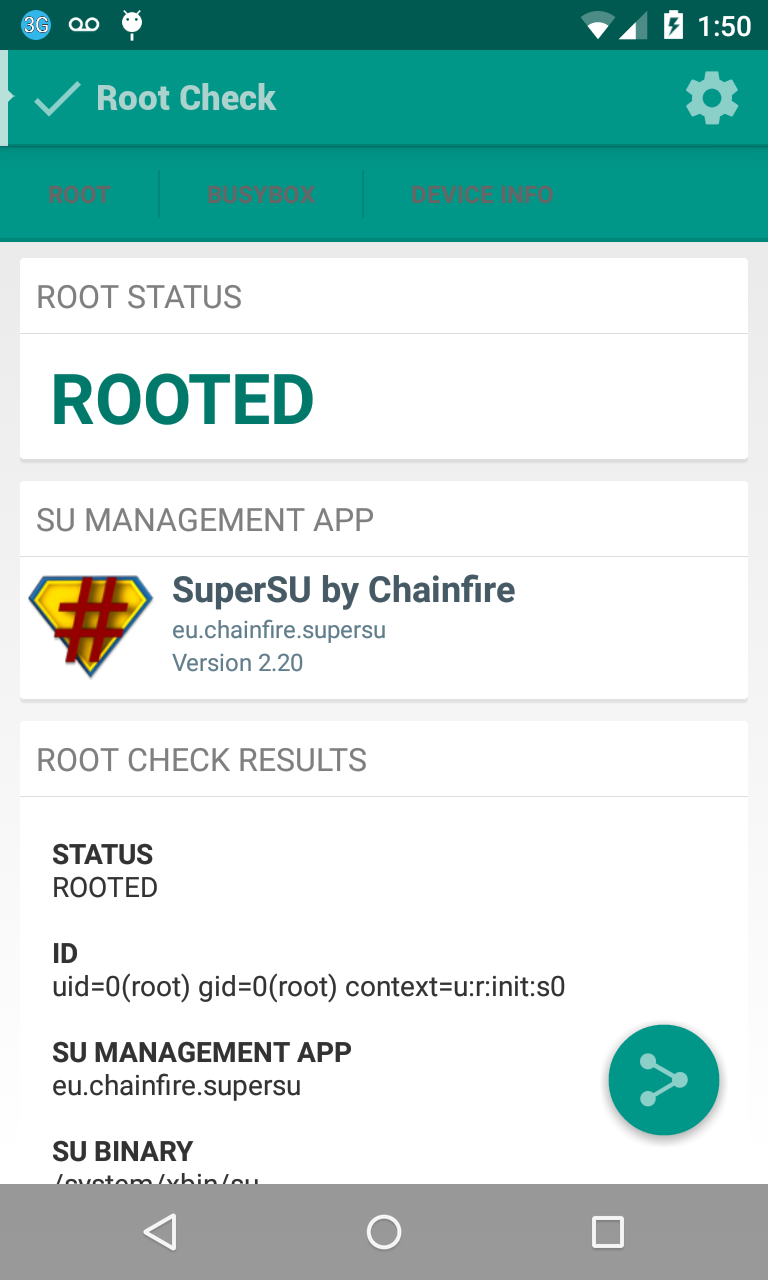 |
| Rooted Nexus 4 on Android Lollipop 5.0 |
This will be a quick walk-through for the steps I took to root my Nexus 4. These directions are extended from the site with the great "CF-Auto-Root" tool that we will use.
Prerequisites:
- I assume that your bootloader is unlocked. If not, please see my previous post for how to unlock the bootloader.
- I assume you have `adb` added to your environment variable PATH. If not, please see my previous post.
- I assume you are running Windows, but Max and Linux users will be able to use these general directions also.
Walk-though for rooting the Nexus 4:
- Download the LGE Nexus 4 Android 5.0 file from http://autoroot.chainfire.eu/#fastboot
- Unzip the file. You should see two folders and three files in that folder, one should be called "root-windows.bat".
- Connect your Nexus 4 device to computer, then run `adb reboot-bootloader` in your computer's terminal. This will bring your device to the "fastboot" mode.
- Make sure again that your bootloader is unlocked before proceeding (label found at bottom-left).
- Open your computer's terminal to where you downloaded and unzipped the file, and run `root-windows` (Mac and Linux users use your own variant). You should see a red Android if the process is working.
Congrats! When the script is done, it will reboot your device and your Nexus 4 will be rooted!
This process will install the Root Check app so that you can verify a successful root.
More info:
- I didn't have any trouble using these directions for rooting my Nexus 4, so if you have any troubles with the steps, then I'll try to help in my limited capacity.
- Previously, when I was running Android 4.4 rooted, I used ES File Explorer to browse the root directories. But, it didn't work in Android 5.0, so instead I am now using the Root Browser app successfully.
~ Danial Goodwin ~
